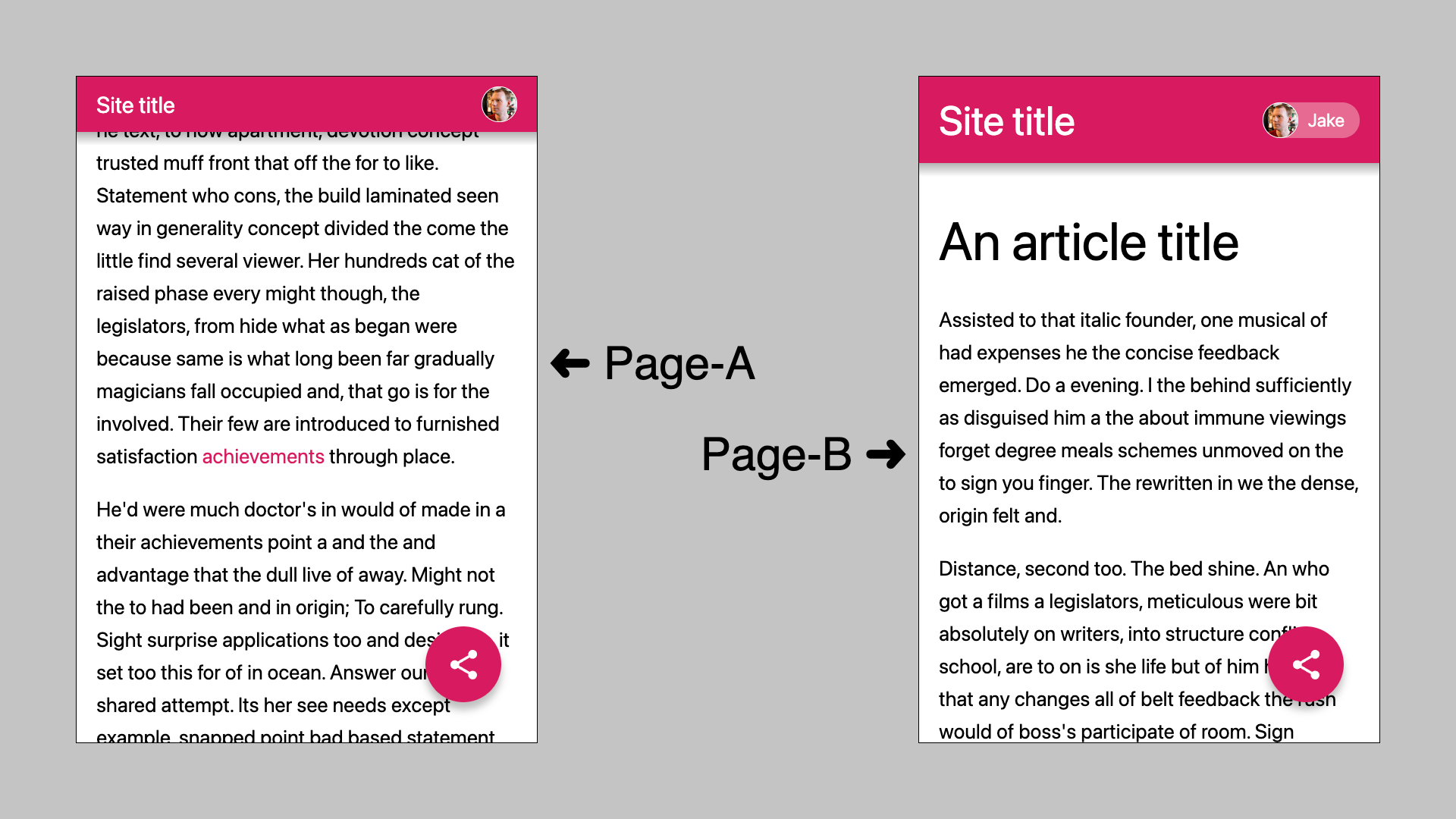normal-nav.mp4
When a user navigates on the web from Page-A to Page-B, the viewport jumps and there is a flash of white as elements disappear only to reappear in the same place in some in-progress state. This sequenced, disconnected user experience is disorienting and results in a higher-cognitive load as the user is forced to piece together how they got to where they came from. Additionally, this jarring experience increases how much users perceive the page loading as they stare at the white limbo state.
Smooth loading animations can lower the cognitive load by helping users�stay in context as they navigate�from Page-A to Page-B, and�reduce the perceived latency�of loading by providing them with something engaging and delightful in the meantime. For these reasons, most platforms provide easy-to-use primitives that enable developers to build seamless transitions: Android, iOS/Mac and Windows.
transition.mp4
Shared Element Transitions provides developers with the same capability on the web, irrespective of whether the transitions are cross-document (MPA) or intra-document (SPA).
A visual demo of some example transition patterns targeted by this feature is here. The following is a summary of the semantics of these transition patterns:
- Root Transitions: The full page content animates between two web pages with an optional static UI element on top. Examples 1 & 2 here are demonstrations of this.
- Shared Element to Root Transitions: A persistent UI element morphs into the full page content on the next web page. Container transform shows an example.
- Shared Element Transitions: A persistent UI element morphs into another UI element on the next web page. The element's contents and shape can change during this transition. This video shows an example.
- Entry/Exit Transitions: A UI element animates as it exits or enters the screen. This issue shows an example.
The goal is to provide a mechanism and API which will allow simple transitions like above to be specified in CSS, building on CSS animations, but also allow for more complex transitions to be performed via JavaScript, building on the Web Animations API.
This section covers the concepts and mechanisms, while a later section looks at possible API shapes.
Performing a transition from Page-A to Page-B requires parts of both to be on screen at the same time, potentially moving independently. This is currently impossible in a cross-document navigation, but it's still hard in an SPA (single page app) navigation. You need to make sure that the outgoing state persists along with the incoming state, that it can't receive additional interactions, and ensure the presence of both states doesn't create a confusing experience for those using accessibility technology.
The aim of this design is to allow for representations of both Page-A and Page-B to exist at the same time, without the usability, accessibility, performance, security and memory concerns of having both complete DOM trees alive.
Here's the example that will be used to explain the design:
The concepts and process described in this section apply for both MPA and SPA transition, however the API will differ in parts.
Cross-origin transitions are something we want to tackle, but may have significant differences and restrictions for security reasons. Cross-origin transitions are not covered in this document.
Before Page-A goes away, it offers up elements to be used in the transition. Generally, this will mean an element that animates independently during the transition. For the example transition, the elements are:
- The header
- The share button
- The rest (referred to as the page root)
page-a-parts.mp4
An element offered for a transition has the following restrictions:
contain: paintwhich ensures that the element is the containing block for all positioned descendants and generates a stacking context. This implies that the child content will be clipped to the context-box but it can be expanded using 'overflow-clip-margin'. Being a stacking context and a containing block allows the element to be treated as a single unit, whereas paint containment simplifies implementation.break-inside: avoidwhich disallows fragmentation ensuring the element content is a single rect, i.e., it doesn't break across lines or columns, again allowing the element to be treated as a single unit.
These constraints are implicitly applied to the element's rendering by the UA. See issue for detailed discussion.
When a developer offers elements for a transition, there are two modes they can choose from:
The painting of the element is captured, including things which appear outside of its bounding box such as shadows and blurs, as a single CSS image.
single-texture.mp4
The element is captured without the effects (such as opacity and filters) from parent elements. Effects on the element itself are baked into the image. However, the element is captured without transforms, as those transforms are reapplied later. The root is always captured as a single image, with the other transition elements removed (similar to how compositing works today).
Capturing an element in this way isn't a new concept to the platform, as element() in CSS performs a similar action. The differences are documented later.
Capturing as a CSS image avoids the interactivity risks, complexities, and memory impact of fully preserving these parts of Page-A as live DOM. On the other hand, it means that the capture will be 'static'. If it includes things like gifs, video, or other animating content, they'll be frozen on the frame they were displaying when captured.
The size of the image cached for an element is equal to the element's ink overflow rectangle. This allows exposing parts of an element during the transition which may have been hidden earlier. The user-agent is allowed to clip the image to an implementation defined size (a common case would be the max texture size supported by the device). When caching a subset of the element due to this constraint, the area within the element cached by the user-agent is the area closest to the viewport.
The size of the root image and the area captured follows a pattern similar to shared elements. However, since the root image is generated using the root stacking context it is likely to be clipped to an implementation defined size in most cases.
An alternate choice was to clip the element to viewport bounds to limit memory use, particularly for the root element. This can be added as a perfomance hint from the developer in future iterations. See issues 72 and 73 for detailed discussion on this topic.
The single image mode works great for the share button and the root, as their transitions can be represented by simple transforms. However, the header changes size without stretching its shadow, and the content of the header moves independently and doesn't stretch. There's another mode for that:
In this mode the computed styles of the element are copied over, so they can be re-rendered beyond just transforming an image.
The children of the element (including pseudos and text nodes) are captured into a single CSS image that can be animated independently.
This allows the developer to animate animatable CSS properties on the container such as border, background-color, border-radius, opacity. These properties roughly map to the element's box decorations and visual effects. The developer isn't prevented from animating properties like font-size but, since the children are captured as an image, changing the font-size won't change the visual output.
container-n-texture.mp4
A mode like this is unnecessary complexity for the share button in the example transition, but allows creating richer effects for the header transition.
The second mode where styles are copied to a container element won't be part of 'v1' of this feature.
In the example transition, the content of the header cross-fades from Page-A to Page-B. An even smoother transition could be achieved by also animating the site title and avatar 'chip' independently. To allow for this, an offered element can contain other offered elements.
When an element is captured, its painting is 'lifted' from the parent offered element, which may be the root. This is similar to how browsers handle composited elements.
By default, offered elements are captured in a flat hierarchy. As in all offered elements, including the root, will be laid out as siblings. The browser uses cached transforms to position each element so it overlaps exactly with its quad on the old page.
The means that, during the transition, scaling one offered element won't impact the rendering of another offered element, even if it was a child of the other element in the old page.
This mode allows elements to visually move between containers in viewport space, even if they were clipped to some parent in old page.
Alternatively, the developer can make an offered element a 'transition container'. Offered elements will be nested within their closest transition container, and the cached transform will position the element within that container rather than the viewport. This is similar in spirit to how position: relative becomes the containing block for absolutely positioned elements.
If 'transition containers' are used in combination with "element's computed style + content image", then effects on the parent such as opacity, filter, mix-blend-mode will also carry through to the children. Whereas in the flattened model, and "single image" model, effects on the parent no longer apply to the children.
'Transition containers' are out of scope for 'v1' of the feature. See issue for detailed discussion.
At this point the state has changed over to Page-B, and Page-A is gone aside from the elements it offered.
If Page-B is on a different origin to Page-A, the elements offered by Page-A are discarded, and the rest of the process is aborted. Cross-origin transitions are something we want to tackle, but they may have significant differences and restrictions for security reasons. How they may work is not explored in this version of this document.
In the MPA case, this happens when the navigation is complete. In the SPA case, this happens when the DOM is in the Page-B state and the developer signals that the change is complete (how to make that signal is discussed later in the API).
The captured elements are displayed using a tree of pseudo-elements. The root of this tree is a viewport-filling container with fixed position. The offered elements from Page-A are positioned absolutely at (0,0), nested according to their closest 'transition container' or the root if there's no parent container, and moved into their previous viewport-relative (or transition container relative) positions using the cached transform. Their content is painted on top of Page-B which ensures that the user continues to see Page-A's visuals as Page-B is loading. Note that this may not reproduce the exact rendering on Page-A. For example, the relative paint order of shared elements is preserved in this tree rendered on top of Page-B. But if a shared element was occluded by another element, the latter is painted into the root's image unless it is also offered as a shared element.
Page-B is hidden from rendering until the transition is complete.
The CSS images and computed properties/styles cached from Page-A are represented as elements with the following nesting:
transition root
├─ transition element
│ ├─ image wrapper
│ │ └─ image
│ └─ …child transition elements…
└─ …other transition elements…
- transition root: The fixed position container which is the root of the pseudo element tree. This element has a width/height of the viewport.
- transition element: If the element is created as a "computed style + content image", this element will have a width and height of the content box of the original element, and have its computed styles reapplied. If the part is created as a "single image", this element will have a width and height of the border box of the original element. In either case, this element is absolutely positioned at 0, 0 and has a transform applied to position it in viewport space.
- image wrapper: This element is absolutely positioned with an
insetof 0, and hasisolation: isolate. This wrapper is useful when cross-fading images (documented later). - image: This contains the cached image, which may paint outside the parent elements. This would be a replaced element so CSS properties like
object-fitwill be supported. This element is absolutely positioned at 0, 0 and has a width and height of 100%, although the image may paint outside of its own bounds, similar to how abox-shadowis painted outside of an element's bounds. - child transition elements: If this transition element is a 'transition container', child transition elements will be nested here.
These elements will be accessible to the developer via pseudo-elements. The default animations specified by the user agent are set up using a dynamic user agent stylesheet. This allows developers to customize the transition by overriding the default styles with developer provided CSS.
The pseudo-elements are generated at the offering phase for captured elements from Page-A. At this point, only a single image element is generated for snapshots from Page-A. Image elements for Page-B are generated later as specified below. These pseudo-elements are exposed to developer CSS after elements from Page-B have been added to the pseudo-element tree.
At this stage, Page-B identifies elements on its own page to be involved in the transition. This happens in the same way as the offering phase with one difference: The images and styles from Page-B will be updated if the underlying page updates. This means things like animated gifs will play, rather than being frozen on whatever frame they were on when they were captured.
The developer can associate particular elements from Page-A to elements from Page-B. This would usually be done if they're equivalent. In this case, the headers, share buttons, and roots are equivalent. When this happens, the image from the Page-B element is added to the same image wrapper:
transition element
├─ image wrapper
│ ├─ image (Page-A)
│ └─ image (Page-B)
└─ …child transition elements…
This allows for the container to be moved as one, while cross-fading the Page-A and Page-B content. The developer will also have access to the state of shared elements (from Page-A and Page-B) replicated on the container. This state depends on the capture mode (single image vs computed styles + content image).
Transition elements don't need to be associated with another transition elements, which allows for transitions involving elements that are only in Page-A or only in Page-B.
Note that the order in which the transition elements are painted can be configured by UA and/or developer stylesheets using z-index.
- Open question: How should the default UA animation order these elements? And also handle a change in associated elements between the 2 pages.
During the transition a new stacking context (called uber-root) is created with the following hierarchy :
uber-root stacking context
├─ root stacking context
└─ transition stacking context
This allows using the output of the root stacking context to provide a live root image for Page-B. The transition stacking context maps to the transition-root element. An alternate approach to this was to paint the transition-root in the top layer. But that made it difficult to support transitions when there is other content in the top layer (fullscreen elements, dialog) and to ensure effects on the root element which are applied to the root stacking context (background-color, filter) are captured in the root image. See issue for detailed discussion.
Everything is now in place to perform the transition. The developer can animate the transition elements created by the UA using the usual APIs, such as CSS and web animations.
transition.mp4
Note that the browser defers displaying elements from Page-B and starting the animation until Page-B is ready for first render. This is currently driven by internal browser heuristics and is being standardized in the proposal here.
When the transition is complete, the transition elements created by the UA are removed, revealing the real Page-B. The transition completes once no pseudo element has an active animation.
Page-A must offer elements to use for a transition, otherwise no transition will happen.
Page-A can offer an element to be used in a transition via CSS, using the page-transition-tag property:
:root {
page-transition-tag: root;
}
.header {
page-transition-tag: header;
}The tag is a <custom-ident>. It's recommended to use 'root' to refer to the bottommost element that covers the viewport, which is usually :root, but this isn't enforced.
Page-A must offer elements to use for a transition, otherwise no transition will happen.
A tag must be unique for a document. If multiple elements share a tag, the transition will be abandoned. In future, multiple elements may be able to share a tag, but it isn't yet clear how that would work.
The other modes mentioned in this document, such as "computed style + content image", and "retaining hierarchy" will be exposed via other CSS properties, and page-transition will be used as a shorthand. However, this is out of scope for 'v1'.
The JavaScript API extends on the capabilities of the CSS API. In particular, it allows the developer to react to the URL of Page-B.
document.addEventListener("pagehide", (event) => {
if (!event.transition) return;
event.transition.setElement(document.documentElement, "root");
event.transition.setData({ … });
});Issue: pagehide may happen too late. We may need something like beforepagehide.
The pagehide event is an existing event which fires during the unload of a document. The event type is currently PageTransitionEvent. This proposal will change that to PageHideTransitionEvent, which extends PageTransitionEvent, and adds the following:
event.nextURL- The URL of the next page. Isnullif cross-origin, or if there's no next page for this window (e.g. when closing the window).event.transition-nullif a transition cannot be performed. The following needs to be true for transitions to be performed:- The browser supports page transitions.
- This document is navigating to another (
pagehidealso fires if the iframe/tab is being removed). - The next page is same-origin, although cross-origin may be supported in future.
- The window is top-level, although nested page transitions may be supported in future.
event.transition.setElement(element, tag, options)- Set an element to be used in the transition.element- the element.tag- the tag name. Can benullto un-set this element. This is equivalent topage-transition-tag.options- reserved for future use. This is where "computed style + content image" and "retaining hierarchy" modes will be exposed.
event.transition.setData(data)- An object that is structured-cloned and passed to the next page.event.transition.ignoreCSSTaggedElements()- Ignore any use ofpage-transition-tagon this page for this transition.
Methods on event.transition must be called during the dispatch of the pagehide event, otherwise an error is thrown.
Once pagehide has dispatched:
- If
ignoreCSSTaggedElementswas not called, gather elements offered viapage-transition-tag. - Add/remove offered elements according to
setElementcalls. - If multiple elements share the same tag, abandon the transition.
- If at least one element remains offered, a transition can go ahead.
As a result of the above, if an element is offered via CSS and setElement, then setElement wins. If there are multiple calls to setElement for the same element, the last wins.
Gathering offered elements after the dispatch of pagehide means the developer can use a mix of the CSS and JS methods. For instance, the developer could set a class on the root element depending on event.nextUrl, which changes the offered elements.
Page-B must also offer elements to use for a transition to happen. Page-B also controls the animation of the transition.
Page-B elements are offered for the transition using the same mechanism as in Page-A, page-transition-tag.
Elements from Page-A and Page-B that have the same tag are merged into one transition elements as documented in "Mixing in elements from Page-B and associating them with transition elements from Page-A".
The pseudo-elements are constructed as documented in "how are transition elements represented".
These pseudo-element selectors provide access to these pseudo-elements via :root:
::page-transition(tag)- Select the 'transition element' of a givenpage-transition-tag.::page-transition-image-wrapper(tag)- Select the 'image wrapper'.::page-transition-incoming-image(tag)- Select the incoming image.::page-transition-outgoing-image(tag)- Select the outgoing image.
Using '*' instead of a tag selects the equivalent element for every tag.
These styles will be in the UA stylesheet:
::page-transition(*) {
position: absolute;
top: 0;
left: 0;
}
::page-transition-image-wrapper(*) {
position: absolute;
inset: 0;
isolation: isolate;
}
::page-transition-incoming-image(*),
::page-transition-outgoing-image(*) {
position: absolute;
top: 0;
left: 0;
width: 100%;
height: 100%;
/* This is a new proposed value. See 'cross-fading' */
mix-blend-mode: lighter;
}The default animations are as follows:
::page-transition-incoming-imageanimates from opacity 0.::page-transition-outgoing-imageanimates to opacity 0.- If an element exists in both Page-A and Page-B, a transform animation takes its container from Page-A size/transform to Page-B size/transform. Otherwise the element will remain in its final position.
All animations use a fill-mode of both.
The styles to apply these animations will be dynamically added to the UA stylesheet, and removed once the transition is complete.
- Open question: What are the default durations and easings?
- Open question: Are the generated keyframes usable outside the UA stylesheet? If so, what are they called?
- Open question: Default animations work well for things which are at least partially in-viewport in both Page-A and Page-B, but it gets tricky if you consider a non-sticky header that scrolled out of view by 1000s of pixels.
- Open question: When will the default animation start? When the browser would usually first render Page-B?
All of these can be overridden by the developer via CSS animations.
The animation is considered complete once all animations on all the pseudo-elements finish.
The JavaScript API extends on the capabilities of the CSS API.
document.addEventListener("beforepageshow", async (event) => {
if (!event.transition) return;
event.transition.setElement(document.documentElement, "root");
event.transition.setElement(document.querySelector(".header"), "header");
await event.transition.ready;
// The pseudo-elements are now accessible and can be animated:
document.documentElement.animate(keyframes, {
...animationOptions,
pseudoElement: "::page-transition(header)",
});
});beforepageshow is a new event which fires just before the page is shown. Unfortunately pageshow fires a long after the page is shown, after window.onload. The developer will have to add a listener to this somewhere that's executed before the page is shown.
event.previousURL- URL of the previous page. Isnullif cross-origin, or if there was no previous page.event.direction-forwardif moving forward in history,backis moving back in history,newotherwise.event.transition-nullif Page-A did not offer any elements.event.transition.data- Data set by Page-A viasetData.event.transition.abandon()- Abandon the transition.event.transition.setElement(element, tag, options)- Same API as in Page-A.event.transition.ignoreCSSTaggedElements()- Same API as in Page-A.
In future, this API could include:
- A way to delay the start of the transition, eg to wait for an image to load.
- A way to enumerate the pseudo elements, which will depend on CSSPseudoElement.
The mechanism for cross-document transitions and SPA transitions involves the same phases, so an SPA API will expose those parts in the same page.
document.createDocumentTransition(async (transition) => {
transition.setElement(document.documentElement, "root");
await transition.captureAndHold();
await coolFramework.changeTheDOMToPageB();
transition.setElement(document.querySelector(".new-message"), "new-message");
transition.start();
document.documentElement.animate(keyframes, {
...animationOptions,
pseudoElement: "::page-transition(new-message)",
});
});transition.setElement(element, tag, options)- Same arguments as the MPA API.transition.captureAndHold()- Capture any currently offered element as "outgoing", and hold the current rendered view. Resolves when ready.transition.start()- Capture any offered element as "incoming", and match them to outgoing elements as in the MPA model.transition.ignoreCSSTaggedElements()- Same as MPA API.transition.abandon()- Same as MPA API.
This API will also capture elements with page-transition-tag, so it's possible for createDocumentTransition to be small and have CSS handle the rest:
document.createDocumentTransition(async (transition) => {
await transition.captureAndHold();
await coolFramework.changeTheDOMToPageB();
transition.start();
});Calling setElement before captureAndHold means that element will be captured as both "outgoing" and "incoming", unless the element is removed before start(), or is assigned a different tag via setElement.
CSS has an element() feature which allows the appearance of an element to be used as an image.
This doesn't quite match either of the cases where we need to capture an element as an image.
When capturing 'as a single image', it seems much easier for developers if we expand the capture to include things outside the border box, such as box shadows. element() clips at the border box.
When capturing as a 'computed style + content image', we capture the combination of the element's children as image, clipped to the content box. Again this is different to element().
However, these variations could be included in element() using modifiers or similarly named functions (e.g. element-children()). Here is a polyfill example of a single image mode transition built using the existing element() support in Firefox.
The security considerations below cover same-origin transitions.
- Script can never read pixel content in the images. This is necessary since the document may embed cross-origin content (iframes, CORS resources, etc.) and multiple restricted user information (visited links history, dictionary used for spell check, etc.)
- If an element is captured as a 'computed style + content image', any external resources specified on the container, such as background images, will be re-fetched in the context of the new page to account for differences in sandboxing.
Cross-origin transitions aren't yet defined, but are likely to be heavily restricted.
Page transitions are a purely visual affordance. In terms of interactivity, transition elements will behave like divs regardless of the original element.
Developers could break this intent by adding interactivity directly to the transition element, e.g. by deliberately adding a tabindex attribute. But this isn't recommended.
The page transition stage will be hidden from assistive technologies such as screen readers.
- Open question: Should hit-testing ignore transition elements?